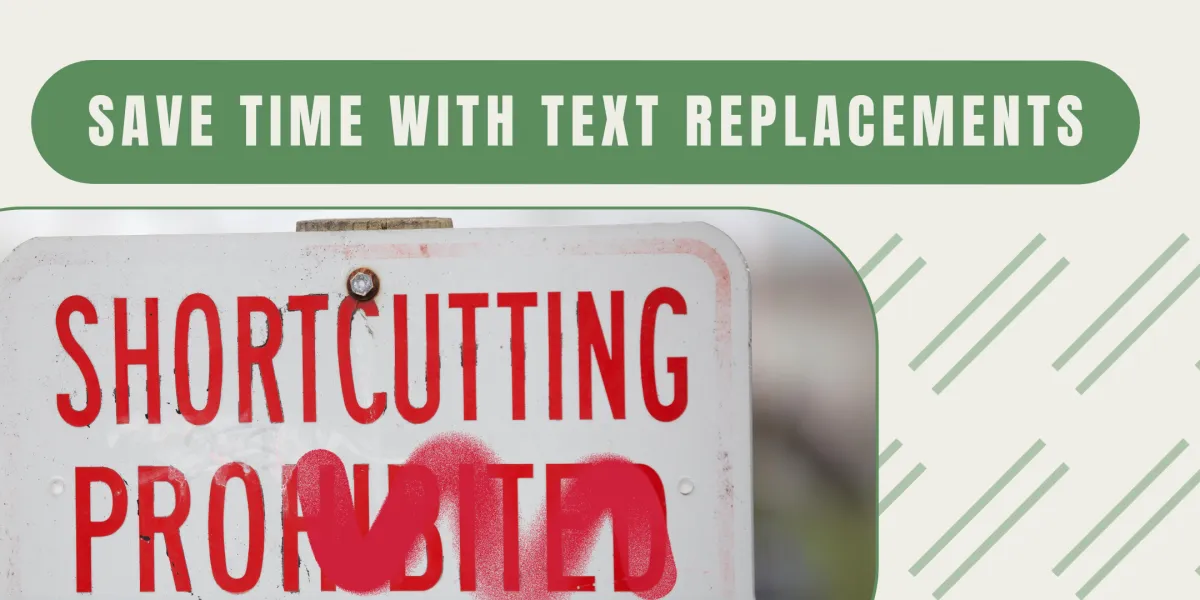
7 Types of Time-Saving Text Replacements
“Often the simplest systems are the most effective .” - Me
There's nothing sweeter than a shortcut if it gets you the result you were seeking. And there's no simpler system than typing a few characters and have it transform into what you (didn't) want (to have) to write.
It's like magic!
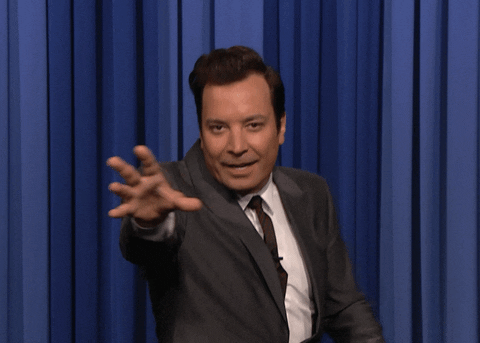
And with that flourish, here are 7 text replacement categories that you need to start setting up today.
1. Personal Contact Information
1,356,428 - the number of times it feels like I have to type in my email address online every day. Sure, sometimes autofill does it for me, but sometimes it fills in the wrong info, covers up what I'm trying to read, then decides that I actually need to login first, and then makes me type.in.my.email.address because it's too dark for face recognition.
Save yourself the angst and try these:
Email addresses:
emp or @@ = your personal email address
emw or @@w = your work email address
em[initials] = your partner, other work email address, etc - get creativePhone numbers:
phm or ## = your mobile number
phl or ##l = your landline (Your what? What is that?)Addresses:
addhome = your home address
addwork = your work addressWebsites:
www[initials] = http://www.[your work, personal, any web address]
web[initials] = your web address without the http:// partDate of Birth
Skip the date picker and the demoralising scroll back to the '70s, 80s, 90s and type that sucker right in.
dobm = my birthdate d/m/yyyy or m/d/yyyy
Change the m to initials of your family members for theirs and never forget a birthdate again.
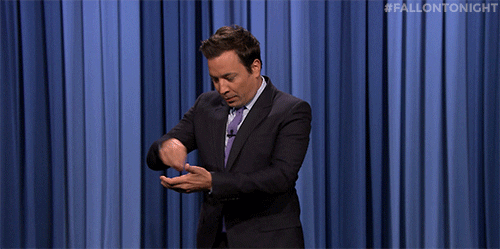
Scrolling back to the 1970s 😩
2. Personal ID Documents
Is there anything worse than having to get up from your desk, sofa, bed to find your wallet, passport, tax info to fill in a form?

Not if you've got a text replacement 🤓
Here's the lazy gal's guide around that:
Formula: [initials or acronym]# = Doc Number
Set up text replacements for the following numbers:
Driver's Licence eg dl#
Passport Number eg pp#
Medicare or Healthcare Card eg mc#
Health insurance eg hi#
Tax number for personal and company tax eg ird#
Company registration numbers: ABN, ACN, EIN eg abn#
3. Money Stuff
Again, password saving apps like Lastpass can save credit card details and make filling them in easy, but sometimes you're scrolling through a list trying to remember which number is the work card vs your personal card. And sometimes the form doesn't let pre-fill apps work.
So, I've set up text replacements for:
Personal Credit Cards eg ccamex, ccmc
Work Credit card eg ccwork
Bank account details for texting to other people eg accp for personal, accw for work
4. Social Media
On social media we can just type @yourhandle, but as soon as a form requires you to add your social media handle, it's the whole url - ugh. So, avoid the ugh and set up text replacements:
.tw = https://twitter.com/yourhandle
.insta = https://www.instagram.com/yourhandle
.fb = https://www.facebook.com/yourhandle
.tk = https://www.tiktok.com/@yourhandle
And don't forget ALL the hashtags! You can set up shortcuts for different hashtag groups, for example:
##rockclimbing = #rockclimbing #indoorclimbing #ilovebouldering #adventureclimbing #verticallife #climbinglovers #climbing_pictures_of_instagram #wildernessnation #rockclimbing #iloveclimbing #outdoorbouldering #climbing_is_my_life #climb #boulderinggirls #adventurephotography #bouldering #climbingrocks #sportclimbing #4climb
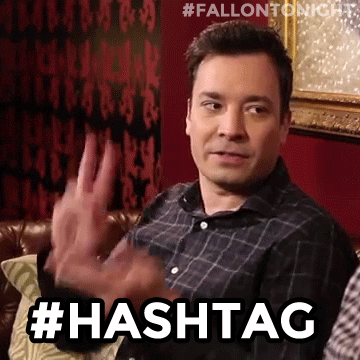
5. Sales & Marketing
These are some of the shortcuts I use the most, and they're very handy in the moment when you're networking online.
Your sales page urls:
lptime = http://harnesstime.com
Affiliate links to things you recommend the most, for example:
affscribe = https://get.scribehow.com/lp-1/?via=harnesshq
affppcob = https://ui.processplan.com/signup?ptn_id=67462&pkg_id=1287
Your calendar links for booking calls:
call30 = https://harnesshq.com/connection-call
Discount codes:
disclv = Here's my 50% discount code for Louis Vuitton: 50offLouis (jk, jk)
Key blog posts:
blogdefine = https://harnesshq.com/blog/b/defining-systems-processes-procedures
6. Design and Development
If I had a dollar for every time I googled how to create a link using html before I discovered this next one . . . there are just some things my brain does not want to commit to memory, and code is one of them. So I do this instead:
HTML Shortcuts
hlink = <a href="url">link text</a>
Eg:
<a href="https://twitter.com/AnimalPlanet/status/1563526747760508928">World's Cutest Sheep (You're welcome)</a>
Here's 29 other useful html snippets you might want to create shortcuts for.
Hex Code Shortcuts
This one is brilliant, if I do say so myself. I no longer have to look up a spreadsheet or Canva to find the hex code for my brand colours. Now I just type h (for Harness) and the colour or shade:
hred = #F05051
hblue = #2C6793
hgreen = #5D8D5E
7. Customer Service
If you often use the same simple responses in our customer service, or replying to DMs, then your text replacement can help you here too. Some easy ideas:
csc (contact customer service) = Please email us as support@yourdomain.com so our team can help you with that as soon as possible.
csship = We ship to [list of countries] - please allow 3-7 days for delivery
csrefunds = Our refund policy is xyz.
cstheitcrowd = Have you tried turning it off and on again?
You get the idea!
If you're wanting to create something more than a simple sentence or two, then check out Text Expander which allows you to create longer formatted responses.

How to set up text replacement on your Mac, PC and Phone
I use a Mac so I set up my text replacement shortcuts in Settings > Keyboard > Text and this works across both my desktop and my Apple devices.
For other devices, check out the instructions here.
And so you don't forget to actually set up the text replacements, click here to download my list as a Google doc.
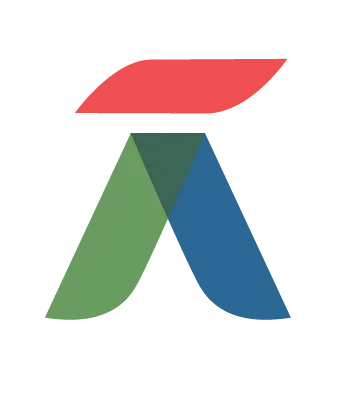
© 2022 Harness Online Business Management
© 2022 Harness Online Business Management

